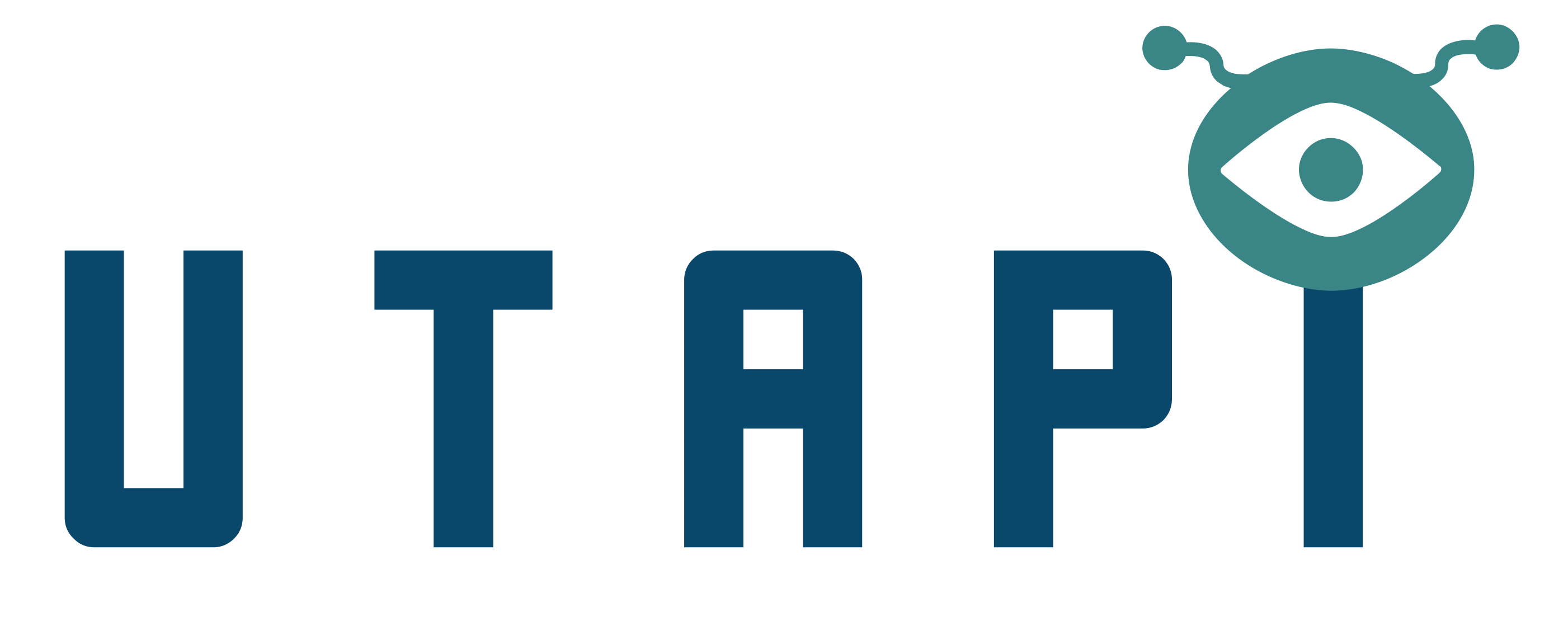utapi
Service Utilization API for tracking resource usage and metrics reporting.
Design
Please refer to the design for more information.
Server
To run the server:
npm start
Client
The module exposes a client, named UtapiClient. Projects can use this client to push metrics directly to the underlying datastore (Redis) without the need of an extra HTTP request to Utapi.
const { UtapiClient } = require('utapi');
const config = {
redis: {
host: '127.0.0.1',
port: 6379
},
localCache: {
host: '127.0.0.1',
port: 6379
}
}
const c = new UtapiClient(config);
// The second argument to `pushMetric` is a hexadecimal string Request Unique
// Identifier used for logging.
c.pushMetric('createBucket', '3d534b1511e5630e68f0', { bucket: 'demo' });
c.pushMetric('putObject', '3d534b1511e5630e68f0', {
bucket: 'demo',
newByteLength: 1024,
oldByteLength: null,
});
c.pushMetric('putObject', '3d534b1511e5630e68f0', {
bucket: 'demo',
newByteLength: 1024,
oldByteLength: 256,
});
c.pushMetric('multiObjectDelete', '3d534b1511e5630e68f0', {
bucket: 'demo',
byteLength: 1024,
numberOfObjects: 999,
});
If an error occurs during a pushMetric call and the client is unable to record
metrics in the underlying datastore, metric data is instead stored in a local
Redis cache. Utapi attempts to push these cached metrics (every five minutes, by
default) using a component named UtapiReplay. If the pushMetric call initiated
by UtapiReplay fails, the metric is reinserted into the local Redis cache. The
particularities of this behavior are configurable. For further information, see
design.
Listing Metrics with Utapi
To make a successful request to Utapi you would need
IAM user with a policy giving access to Utapi
Note: The examples here use AWS CLI but any AWS SDK is capable of these actions.
endpoint-url: This would be https://<host>:<port> where your Identity(IAM)
Server is running.
-
Create an IAM user
aws iam --endpoint-url <endpoint> create-user --user-name <user-name> -
Create access key for the user
aws iam --endpoint-url <endpoint> create-access-key --user-name <user-name> -
Define a managed IAM policy
sample utapi policy
cat - > utapipolicy.json <<EOF { "Version": "2012-10-17", "Statement": [ { "Sid": "utapiMetrics", "Action": [ "utapi:ListMetrics" ], "Effect": "Allow", "Resource": [ "arn:scality:utapi::012345678901:buckets/*", "arn:scality:utapi::012345678901:accounts/*", "arn:scality:utapi::012345678901:users/*", ] } ] } EOFIn the above sample, the
Resourceproperty includes a series of Amazon Resource Names (ARNs) used to define which resources the policy applies to. Thus the sample policy applies to a user with an account ID '012345678901', and grants access to metrics at the levels 'buckets', 'accounts', and 'users'.The account ID of the ARN can also be omitted, allowing any account to access metrics for those resources. As an example, we can extend the above sample policy to allow any account to access metrics at the level 'service':
... "Resource": [ "arn:scality:utapi::012345678901:buckets/*", "arn:scality:utapi::012345678901:accounts/*", "arn:scality:utapi::012345678901:users/*", "arn:scality:utapi:::service/*", ] ...The omission of a metric level denies a user access to all resources at that level. For example, we can allow access to metrics only at the level 'buckets':
... "Resource": ["arn:scality:utapi::012345678901:buckets/*"] ...Further, access may be limited to specific resources within a metric level. For example, we can allow access to metrics only for a bucket 'foo':
... "Resource": ["arn:scality:utapi::012345678901:buckets/foo"] ...Or allow access to metrics for the bucket 'foo' for any user:
... "Resource": ["arn:scality:utapi:::buckets/foo"] ... -
Create a managed IAM policy
Once your IAM policy is defined, create the policy using the following command.
aws iam --endpoint-url <endpoint> create-policy --policy-name utapipolicy \ --policy-document file://utapipolicy.jsonA sample output of the above command would look like
{ "Policy": { "PolicyName": "utapipolicy", "CreateDate": "2017-06-01T19:31:18.620Z", "AttachmentCount": 0, "IsAttachable": true, "PolicyId": "ZXR6A36LTYANPAI7NJ5UV", "DefaultVersionId": "v1", "Path": "/", "Arn": "arn:aws:iam::0123456789012:policy/utapipolicy", "UpdateDate": "2017-06-01T19:31:18.620Z" } }The arn property of the response, which we call
<policy arn>, will be used in the next step to attach the policy to the user. -
Attach user to the managed policy
aws --endpoint-url <endpoint> iam attach-user-policy --user-name <user-name> --policy-arn <policy arn>
Now the user has access to ListMetrics request in Utapi on all buckets.
Signing request with Auth V4
There are two options here.
You can generate V4 signature using AWS SDKs or the node module aws4. See the following urls for reference.
- http://docs.aws.amazon.com/general/latest/gr/sigv4_signing.html
- http://docs.aws.amazon.com/general/latest/gr/sigv4-signed-request-examples.html
- https://github.com/mhart/aws4
You may also view examples making a request with Auth V4 using various languages and AWS SDKs here.
Alternatively, you can use a nifty command line tool available in Scality's CloudServer.
You can git clone the CloudServer repo from here https://github.com/scality/cloudserver and follow the instructions in the README to install the dependencies.
If you have CloudServer running inside a docker container you can docker exec into the CloudServer container as
docker exec -it <container-id> bash
and then run the command
node bin/list_metrics
It will generate the following output listing available options.
Usage: list_metrics [options]
Options:
-h, --help output usage information
-V, --version output the version number
-a, --access-key <accessKey> Access key id
-k, --secret-key <secretKey> Secret access key
-m, --metric <metric> Metric type
--buckets <buckets> Name of bucket(s) with a comma separator if
more than one
--accounts <accounts> Account ID(s) with a comma separator if more
than one
--users <users> User ID(s) with a comma separator if more than
one
--service <service> Name of service
-s, --start <start> Start of time range
-r, --recent List metrics including the previous and
current 15 minute interval
-e --end <end> End of time range
-h, --host <host> Host of the server
-p, --port <port> Port of the server
--ssl Enable ssl
-v, --verbose
An example call to list metrics for a bucket demo to Utapi in a https enabled
deployment would be
node bin/list_metrics --metric buckets --buckets demo --start 1476231300000
--end 1476233099999 -a myAccessKey -k mySecretKey -h 127.0.0.1 -p 8100 --ssl
Both start and end times are time expressed as UNIX epoch timestamps expressed in milliseconds.
Keep in mind, since Utapi metrics are normalized to the nearest 15 min. interval, start time and end time need to be in the specific format as follows.
Start time
Start time needs to be normalized to the nearest 15 minute interval with seconds
and milliseconds set to 0. So valid start timestamps would look something like
09:00:00:000, 09:15:00:000, 09:30:00:000 and 09:45:00:000.
For example
Date: Tue Oct 11 2016 17:35:25 GMT-0700 (PDT)
Unix timestamp (milliseconds): 1476232525320
Here's an example JS method to get a start timestamp
function getStartTimestamp(t) {
const time = new Date(t);
const minutes = time.getMinutes();
const timestamp = time.setMinutes((minutes - minutes % 15), 0, 0);
return timestamp;
}
This would format the start time timestamp to 1476231300000
End time
End time needs to be normalized to the nearest 15 minute end interval with
seconds and milliseconds set to 59 and 999 respectively. So valid end timestamps
would look something like 09:14:59:999, 09:29:59:999, 09:44:59:999 and
09:59:59:999.
Here's an example JS method to get an end timestamp
function getEndTimestamp(t) {
const time = new Date(t);
const minutes = time.getMinutes();
const timestamp = time.setMinutes((minutes - minutes % 15) + 15, 0, -1);
return timestamp;
}
This would format the end time timestamp to 1476233099999
Guidelines
Please read our coding and workflow guidelines at scality/Guidelines.
Contributing
In order to contribute, please follow the Contributing Guidelines.